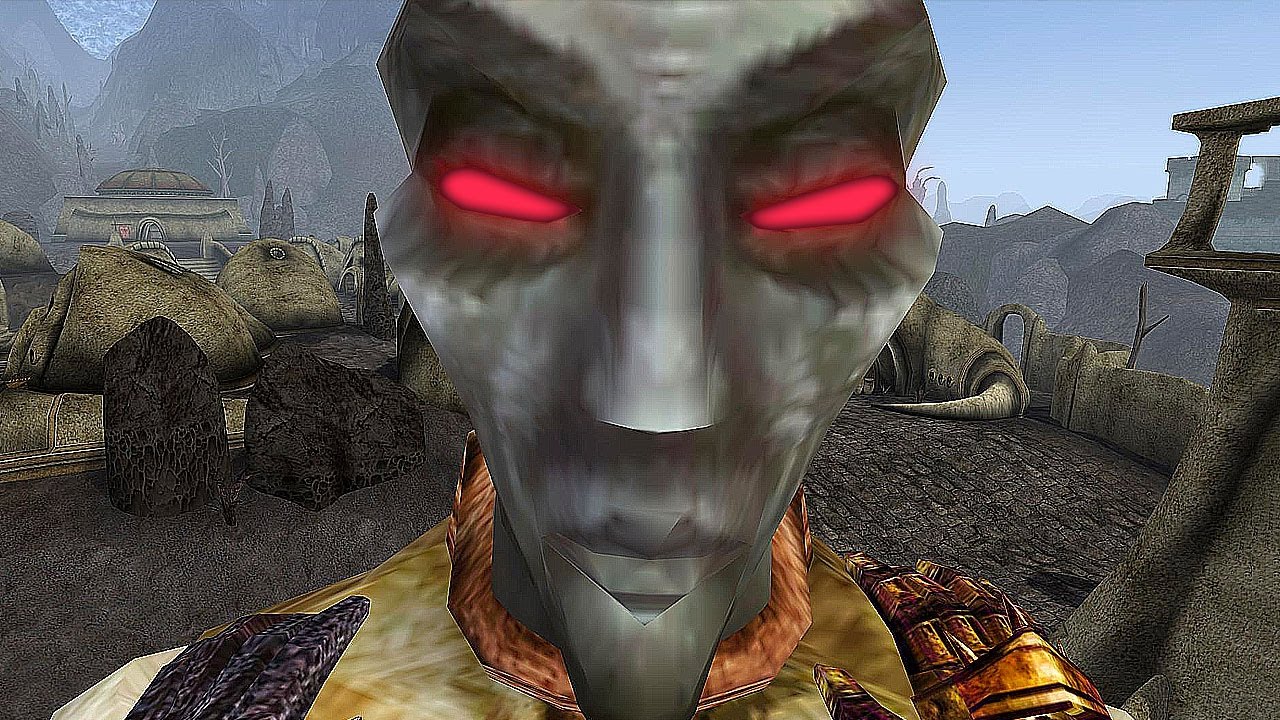With Elder Scrolls III: Morrowind being 20 years old, the multiplayer tool TES3MP has been upgraded with OpenMW VR so that you can now play Morrowind with your pals in virtual reality. Even if you don’t own a virtual reality headset, you may still join other players on the same server and participate in the game.
Other players won’t be able to see your hands while you’re playing in VR, even if you’ve customized them to match your species if you want fuzzy khajiit hands, for example. Sadly, there will be no greetings or finger-pointing.
First released in 2008, OpenMW replaced Morrowind’s Gamebryo engine with a more sophisticated and customizable engine that modders and tweakers could use. Morrowind may now be played in multiplayer thanks to the OpenMW branch of TES3MP, which has been around since 2017. A few years ago, another fork resulted in OpenMW VR, and as of TES3MP version 0.8.1, the two have been integrated.
How to Play Morrowind in VR
While OpenMW substitutes the engine, it still utilizes the original assets, thus if you want to play Morrowind multiplayer in VR, you’ll need the original game. Follow the quickstart instructions for TES3MP VR below. The VR version of TES3MP VR 0.8.1 or the non-VR version of TES3MP 0.8.1 must be downloaded by anybody who wants to play in a virtual reality environment.
Here’s how you can play Morrowind in VR:
- Visit the GitHub releases page of TES3MP, choose the newest version package that is compatible with your operating system, then unpack it in a separate directory elsewhere. If you’ve already installed OpenMW, don’t unzip it in the same location.
- Install Morrowind using the openmw-wizard program found in the tes3mp subdirectory. (If you already have OpenMW installed and running, you don’t need to do this step since TES3MP will utilize the same settings.)
- Exec your extensions and plugins from the Data Files portion of the openmw-launcher program. Servers limit you to only using Morrowind, Tribunal, and Bloodmoon by default. a server’s default settings.
- Finally, open the browser by clicking on the Play button in openmw or by running tes3mp-browser. After refreshing the browser, you may connect to your own server using the tes3mp-server program.
- Try connecting to a server by double-clicking on it in the server browser and checking its information.
- The game will load and prompt you for your username if your list of plugins matches.
Important Notes:
- A password is required to register a user’s name if its never been used on the system. Passwords are required if the account has been previously used.
- You will be disconnected from the server if it ends up taking you longer than 60 seconds to enter your password.
- The conversation box may be hidden by pressing F2. To see what’s there, just press it once more.